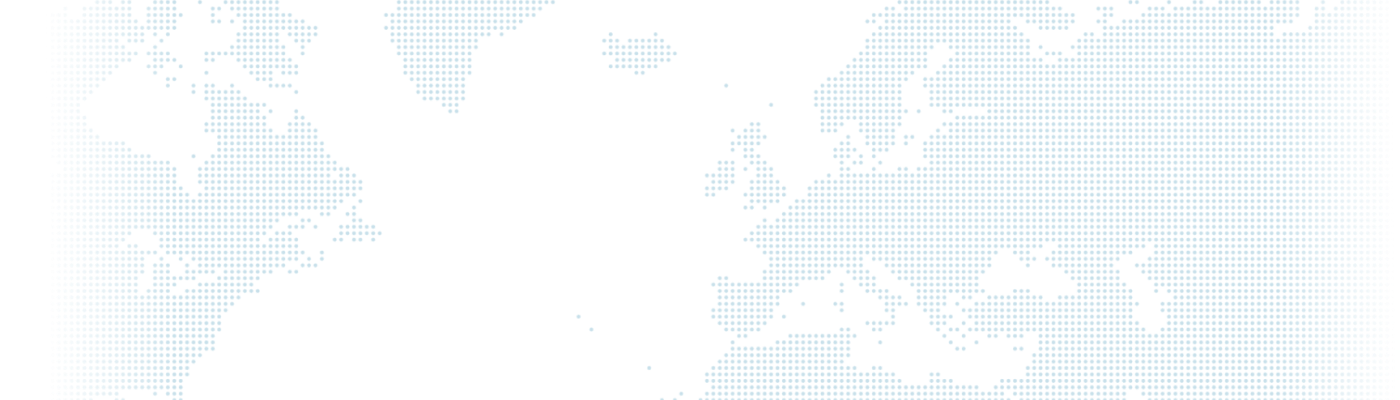Installation of Drupal 9 with AWS Lightsail

AWS Lightsail allows for testing Drupal 9 on a fully dedicated (non-shared) server with the following features: 512MB RAM, 1 vCPU, 20GB SSD disk, and 1TB transfer, all free of charge for the first month. Additionally, as long as the service is being used, it provides a free static IP address.
To use AWS Lightsail, you'll need an Amazon account. Once logged in, click on the "Create instance" button on the screen to proceed with server creation.
In the "Select blueprint" section, you will see the option for Drupal. Without making any additional changes, you can simply click on the "Create instance" button at the bottom of the page to create the server. The server will be ready within approximately 3 minutes.
Since no static IP assignment has been made to the created server yet, the IP address will change every time the server is restarted. To prevent this, you should assign a static IP.
On the homepage, you can go to the "Networking" tab to create a static IP. When creating a static IP, you can choose the server to which the IP will be assigned, and the assignment of the created static IP can also be done later.
Once the IP address is assigned, you can directly access the Drupal website using the assigned IP. However, since the IP consists of difficult-to-remember numbers, it is recommended to use domain names that point to that IP. You can purchase a .com domain name for a fee, or there are also free domain name options available. However, free domain names are not preferred from an SEO (Search Engine Optimization) perspective.
Although Amazon provides free DNS services, Cloudflare is preferred for DNS management. In this example, using the DNS tab in the Cloudflare management panel, the static IP address has been associated with a subdomain of the domain you own. Now, you can access the website using the domain drupal9.drupart.com.tr. By following a similar approach, you can assign your own domain name to the IP address of your created server and access your Drupal site using the chosen domain name.
On the initial page of AWS Lightsail, the servers created are listed. You can see your created server in this list and access the server's terminal directly through the browser by clicking on the terminal icon.
To learn the login credentials for Drupal
cat bitnami_credentialsTo start, stop, restart server web services and check the status of web services;
sudo /opt/bitnami/ctlscript.sh (start|stop|restart|status)Just typing 'drush' is sufficient to access Drush. For example, to clear Drupal cache with Drush;
drush crThe commands are primarily used. For more detailed information, you can visit Bitnami's website.